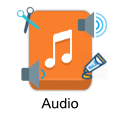
Online Audio Editor
Drag & Drop here
Edit Zone
If you didn't upload the file you want to merge this file with yet, go to "Upload" page and upload it, then click on "MergeWith" and select it.
Result Zone
- You can upload only 1 file to edit.
- To merge or add a file with the one you edit, that file has to be exists with your files in "MyFiles" page.
- The maximum "default" allowed size per file is 25MB.
- The maximum allowed size per audio file is 50MB.
- The maximum allowed size per video file is 200MB.
- The sum of all your uploaded + generated files's size must not exceed allowed size 1GB.
- The sum of all your uploaded + generated files must not exceed allowed number which is 50 files.
- If you reached the limit, you have to delete some files before you can upload again.
- Your files will be deleted automatically if you aren't active (not browsing) for an hour, because we think at that time you're done doing what you want to do.
- You can download and delete you files from "MyFiles" page.
- You can upload all supported foramts from "Upload" page.
- The conversion, editing and compression speed depends on your file size, so be patinet.
URL must starts with (http/https) and ends with file extension
| FileName | GetFile |
|---|
Edit your audio with just few clicks, upload your audio, choose type of editing, insert requested data, then click on edit. The generated audio can be accessed here and from 'MyFiles' page.
No one has access to your uploaded and generated audio except you, and you can delete them from 'MyFiles' page. In general your audio will be deleted automatically if you stop browsing for an hour.
After uploading the audio, choose from the avilable options, you can edit the same audio again by clicking on 'yes' button in the upload zone and choose the generated audio from 'MyFiles' button.
Every time you click on the edit button, a new audio will be generated. Editing will only applied on the origin audio if you didn't choose your new audio from 'MyFiles' button.